Discount Application Price Order
Sometimes you want to discount the least expensive items first and sometimes the most expensive. You can ask your developers to specify a default order for Enticify (most like least expensive first as the default). However, you can also override the default on a per-discount basis.
Configuration
You can set the price order for a discount by using one of the following comment convention options:
- AwardHighToLow (i.e. discount most expensive first)
- AwardLowToHigh (i.e. discount least expensive first)
You can see how this is used in the following screenshot:
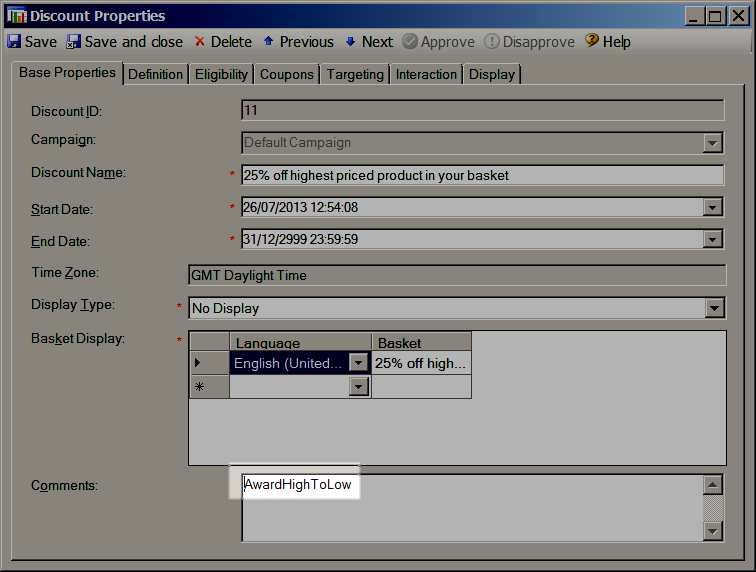
More Details
By default, Enticify always orders basket items by price when applying discounts and when selecting the condition items for a discount. The price ordering you configure determines this order. For example, imagine you want to configure the following discount:
Buy 3 USB cables and get 25% off the cheapest.
In this example, you would create a Buy (product) expression like ProductCategory=USBCable and set it to a minimum quantity of 2. You would also tick Buy items cannot be included as the award. This means, once the customer has purchased 2 they have qualified, but they don't get discount on either of the two. You then set the Receive (award) to use the same ProductCategory=USBCable and set the AwardLimit to 1. This means when they have 3 cables, they will have 2 to meet the Buy requirements and 1 to get the discount award!
Now, how do we make sure it is the cheapest of the three that gets the discount? Well, you would add AwardLowToHigh to the Comments field of this discount. This does the following:
- Makes Enticify pick the Buy (product) USB cables in price descending order.
- Makes Enticify pick the Receive (award) USB cables in price ascending order.
Of course, this combination means that the discount will go to the cheapest cable!
FAQ
Can I create a discount like 10% off most expensive product in the basket?
Yes. Set the Buy (product) to Any Product and the Receive (award) to Any Product. Leave Buy items cannot be included as the award unchecked. Set the rest of the discount as normal and then add the AwardHighToLow comment to Comments.
Note: In this example, the cheapest item in the basket will be the condition item and the most expensive item the award item. If there is only one item in the basket, it will be the condition and award. However, if there are multiple items in the basket, the condition and award item may be different (the cheapest being the condition item and the most expensive the award item). When this is the case, Commerce Server interaction policy comes into play. Therefore, you should remember to set interactions how you want. We could enhance Enticify so that you do not need to specify a condition product and we would just require the award product to be available as a condition and award. If you think this could be useful, please contact us to discuss.